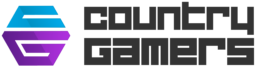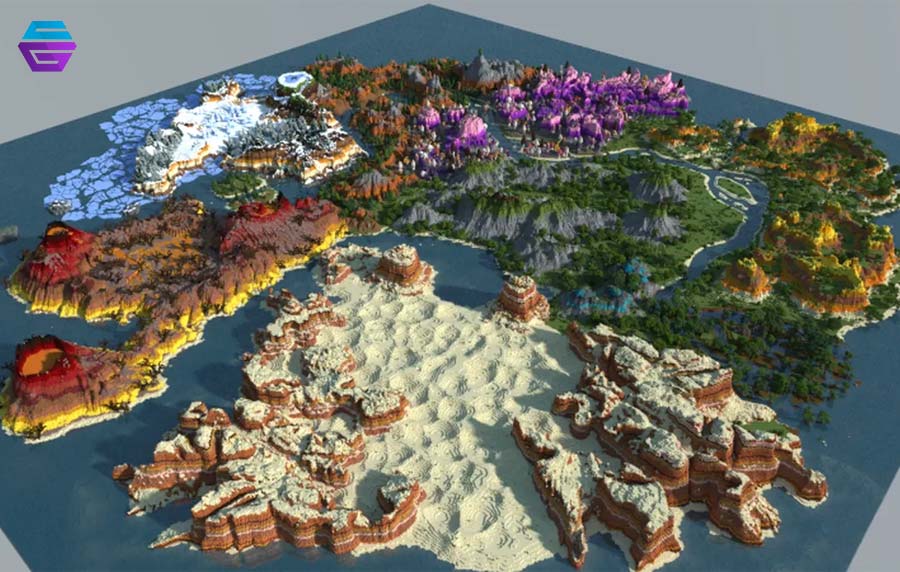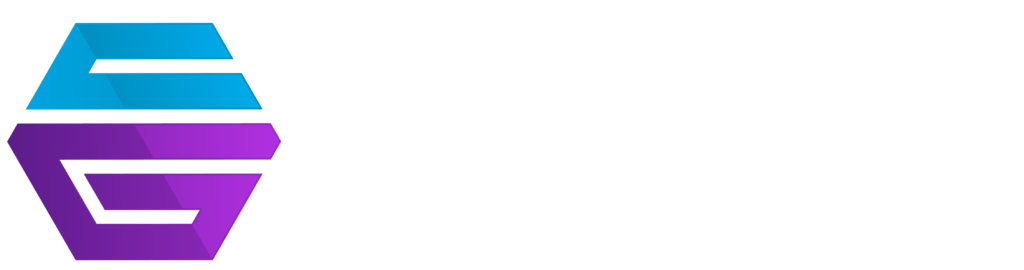Planet Minecraft is a community where Minecraft players can upload or download each other’s projects, including custom texture packs, maps, skins, items, mods, etc. If you are a creative Minecraft player and want to upload your map to Planet Minecraft so that other users can appreciate your creativity, then you need to learn the uploading process. So, in this article, let’s learn how to upload a map to Planet Minecraft with easy steps.”
What Is Planet Minecraft?
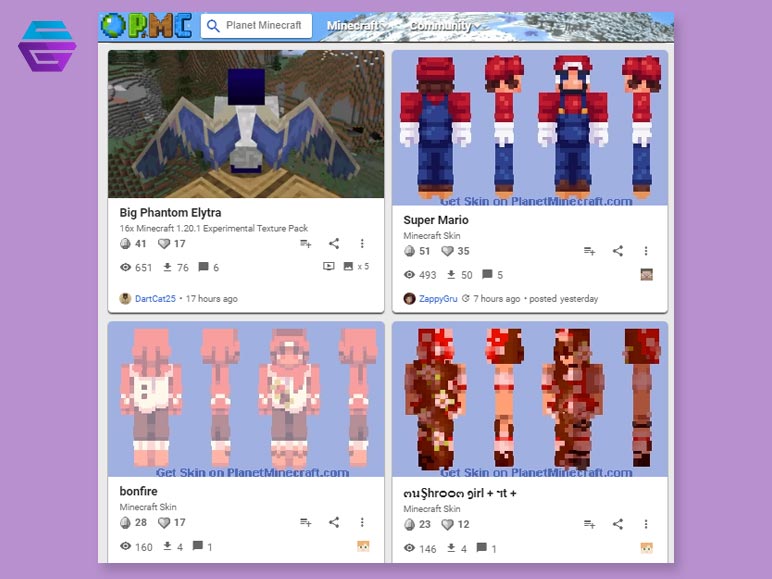
Planet Minecraft is a Minecraft community where players can share or download Minecraft content or items, including maps, structures, buildings, usable items, etc. Unlike other platforms where you can just use the pre-made content, in Minecraft Planet there are many custom items and content available that are generated by users/players.
You can upload your custom content, like Planet Minecraft skins, resource packs, data packs, servers, and mods, to this Minecraft community. There are several top websites, like MinecraftMaps.com, Planet Minecraft.com, and MinecraftSix.com, that offer you Planet Minecraft skin editors, custom moded servers, and much more.
How To Upload A Map To Planet Minecraft?
Are you excited to upload your custom map to the Planet Minecraft Community? There is a simple way to submit your custom map or content to the PMC website. Here is a step-by-step guide on how to upload your Minecraft map on the Planet Minecraft Community Platform.
Step 1
First, go to File Explorer and find the Minecraft folder (.minecraft). The Minecraft folder is usually located at C:\Users\“The User Name of Your PC”\AppData\Roaming\.minecraft.
Step 2
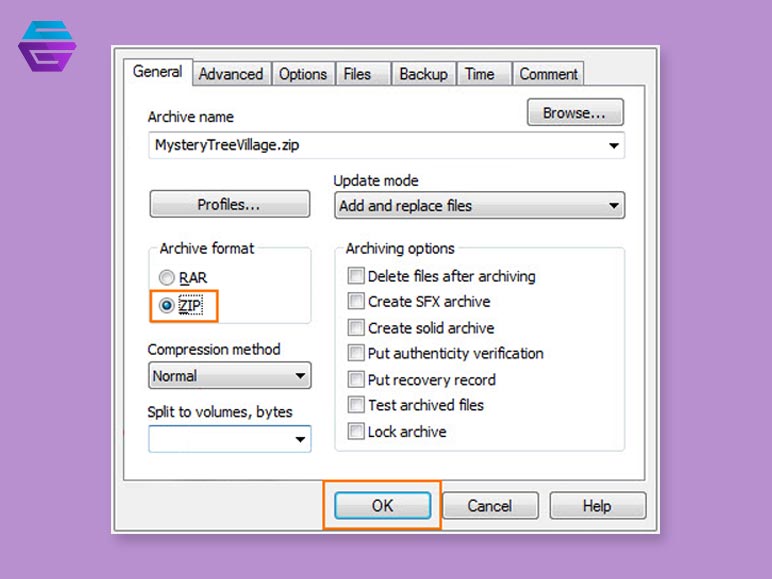
After opening the “.minecraft” folder, go to “Saves” and search for the folder named as the name of your Minecraft world in the game. For example: If you named your world by the name ‘Myworld2’, then in the Save folder, search for the folder named ‘Myworld2’.
Step 3
Now you need to convert your Minecraft custom world folder into a ‘ZIP’ file. To convert the folder, right-click on it and click on the “WinRAR’ option from the menu. After that, select “Add to Archive” and choose the “ZIP” option. Then press OK to create a ZIP file of your Minecraft world.
Step 4
Once you have converted your Minecraft map file into a zip file, your map is ready for submission. To submit your map on the Planet Minecraft platform, visit this URL https://www.planetminecraft.com/. And create an account.
Step 5
After that, go to your Planet Minecraft profile and click on the “Submissions” button. Then choose the submission type. For example, if you want to upload Planet Minecraft texture packs, then select the “Texture Pack” option. If your package is a project/map then select the “Project” option.
Step 6
Then you need to fill in all the information about the package, including a brief description. Now click on the “Upload File” button and select your ZIP file of the Planet Minecraft package. Make sure the ZIP file is less than 15 MB because Planet Minecraft has a 15 MB file upload limit.
Step 7
Once your file is uploaded to the server, click on the “Save” button to complete the process. Now you can share the link to your custom Minecraft package with your friend or in the Minecraft community.
How To Install A Map From The Planet Minecraft?
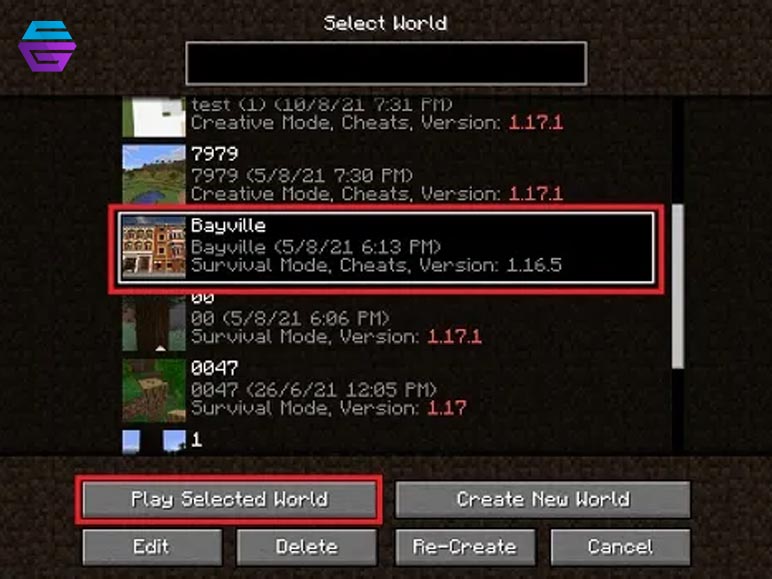
Now you know how to upload a map on the Planet Minecraft but what about downloading and adding the map to your Minecraft game? To learn how to add a custom map to your Minecraft game, follow these steps. Remember, if you are using the Minecraft console edition, then there is no option to add a map or item to your Minecraft console game.
Step 1
First, Go to Planet Minecraft.com (you can also visit the MinecraftMaps or MinecraftSix websites to download packages).
Step 2
Now click on the map or the item you like. Then follow the downloading process. If the download link redirects you to an external cloud storage website, just make sure to check the file for viruses. For example, you can trust external file-sharing websites like Mediafire, Dropbox, and Google Drive.
Step 3
Once you have downloaded the file (ZIP or RAR), right-click on the file and select the “Extract File” option to unzip your Minecraft package. Then open the file and make sure the file contains “DM1” or “DM-1” folders.
Step 4
Now simply copy the entire unzipped file and open the Minecraft game. Then open the Menu by clicking on the three bars located in the top-right corner. Go to “Launch Options.” In the “Launch Options,” turn on the “Advance Settings.”
Step 5
After that, click on the “Add New” button and turn on the “Gamee Directory” option. Then click on the green arrow located far-right of the “Game Directory” row to open the Minecraft game folder.
Step 6
Now search for the “Save” file and open it. Remember the file we copied? paste it into the “Save” folder. Now you are done adding packages to your Minecraft game.
Conclusion
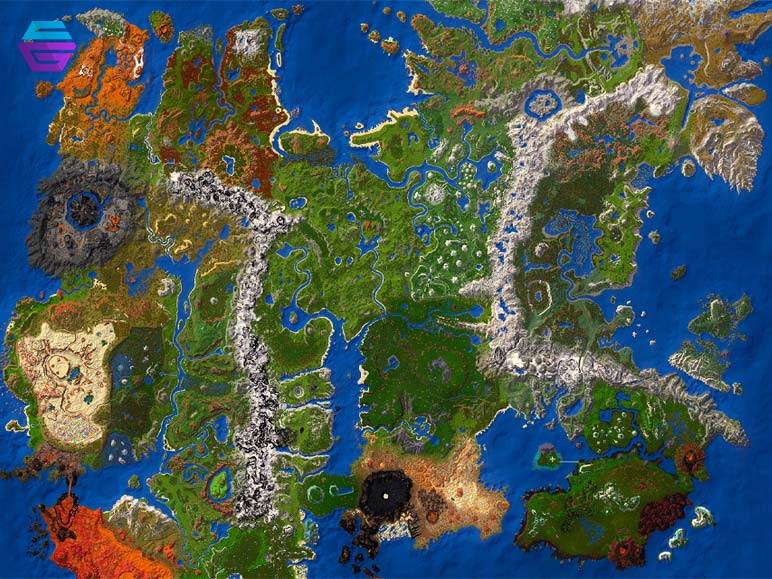
In the end, the custom user-generated Minecraft maps, textures, mods, skins, and item packages are so fun to play. Planet Minecraft is one of the best gaming communities for sharing and downloading Minecraft custom mods. If you are using a mobile device, then download Zarchiver or Winzip and follow the same file copy and paste instructions mentioned above. If you have any questions regarding this article feel free to ask me in the comment section.
Also Read:
- 5 Best Indoor Games To Play With Friends
- 5 Best Outdoor Games To Play With Friends
- 5 Browser Games To Play When You Are Bored
- The Best Gaming Laptops That Changed The Game
- Top 5 Hottest Games Taking Over The World Of Entertainment